你的浏览器禁用了JavaScript, 请开启后刷新浏览器获得更好的体验!
首页
热门
推荐
精选
登录
|
注册
React Native : 自定义视图
立即下载
用AI写一个
该例子支持:好用才打赏哦
现在下载学习
发布时间:2017-09-16
10人
|
浏览:4069次
|
收藏
|
分享
技术:Object-C
运行环境:Xcode 8.0
概述
使用 React Native实现 自定义视图的一个例子
详细
这次我们要做的仿 `新闻头条` 的首页的顶部标签列表,不要在意新闻内容。 <img src="https://github.com/qiangxinyu/ReactNativeExample/blob/master/ReactNative3/IMG_1169.PNG?raw=true" width=300 /> ## 请求数据 首先做顶部的目录视图,首先我们先获取数据: 在 `Home.js` 中加入方法: ```javascript componentDidMount() { let url = 'http://api.iapple123.com/newscategory/list/index.html?clientid=1114283782&v=1.1' fetch(url, { method: 'GET', headers: { 'Accept': 'application/json', 'Content-Type': 'application/json', }, }) .then((res) => { res.json() .then((json) =>{ LOG('GET SUCCESS =>',url, json) }) .catch((e) => { LOG('GET ERROR then =>',url,e) }) }) .catch((error) => { LOG('GET ERROR=>',url, '==>',error) }) } ``` `componentDidMount()`是在此页面加载完成后由系统调用。 用到的 `LOG` 需要在 `setup.js` 添加全局方法 : ```javascript global.LOG = (...args) => { if(__DEV__){ // debug模式 console.log('/------------------------------\\'); console.log(...args); console.log('\\------------------------------/'); return args[args.length - 1]; }else{ // release模式 } }; ``` 完整的生命周期可以看这个 [文档](https://facebook.github.io/react/docs/react-component.html) 我们使用 `fetch` 进行请求数据,你也可以用 [这里](http://reactnative.cn/docs/0.43/network.html#content) 的方法进行请求数据。 注意在 `iOS` 中需要去 `Xcode` 打开 `ATS`。 ## 自定义视图 在 `Home` 文件夹内创建 `SegmentedView.js` 先定义一个基础的 `View` ```javascript import React from 'react' import { View, StyleSheet, Dimensions } from 'react-native' const {width, height} = Dimensions.get('window') export default class SegmentedView extends React.Component { render() { const { style } = this.props return ( <View style={[styles.view, style]}> </View> ) } } const styles = StyleSheet.create({ view: { height: 50, width: width, backgroundColor: 'white', } }) ``` 这里的 `const {width, height} = Dimensions.get('window')` 是获取到的屏幕的宽和高。 然后在 `Home.js` 加入 `SegmentedView`: ```javascript import SegmentedView from './SegmentedView' render() { return ( <View style={styles.view}> <NavigationBar title="首页" unLeftImage={true} /> <SegmentedView style={{height: 30}} /> </View> ) } ``` `SegmentedView` 中 `const { style } = this.props` 获取到的就是这里设置的 `style={height: 30}` 。 `<View style={[styles.view, style]}>` 这样设置样式,数组中的每一个样式都会覆盖它前面的样式,不过只会覆盖有的 `key-value`,比如这里 `style={height: 30}` ,它只会覆盖掉前面的 `height` ,最终的样式为 : ```javascript { height: 30, width: width, backgroundColor: 'white', } ``` ## 传数据 请求到的数据需要传给 `SegmentedView` 来创建视图,我们在 `Home.js` 加入构造,现在的 `Home.js` 是这样的: ```javascript import React from 'react' import { View, StyleSheet } from 'react-native' import NavigationBar from '../Custom/NavBarCommon' import SegmentedView from './SegmentedView' export default class Home extends React.Component { // 构造 constructor(props) { super(props); // 初始状态 this.state = { list: null }; } componentDidMount() { let url = 'http://api.iapple123.com/newscategory/list/index.html?clientid=1114283782&v=1.1' fetch(url, { method: 'GET', headers: { 'Accept': 'application/json', 'Content-Type': 'application/json', }, }) .then((res) => { res.json() .then((json) =>{ LOG('GET SUCCESS =>',url, json) this.setState({ list: json.CategoryList }) }) .catch((e) => { LOG('GET ERROR then =>',url,e) }) }) .catch((error) => { LOG('GET ERROR=>',url, '==>',error) }) } render() { return ( <View style={styles.view}> <NavigationBar title="首页" unLeftImage={true} /> <SegmentedView list={this.state.list} style={{height: 30}} /> </View> ) } } const styles = StyleSheet.create({ view: { flex:1, backgroundColor: 'white' } }) ``` 再数据请求完成后调用 `setState()` ,系统会收集需要更改的地方然后刷新页面,所以这个方法永远是异步的。 现在请求完数据后就会把数组传给 `SegmentedView` 了。 再看 `SegmentedView` ,我们需要用一个 `ScrollView` 来放置这些标签: ```javascript import React from 'react' import { View, StyleSheet, Text, TouchableOpacity, Dimensions, ScrollView } from 'react-native' const {width, height} = Dimensions.get('window') // 一 屏最大数量, 为了可以居中请设置为 奇数 const maxItem = 7 export default class SegmentedView extends React.Component { // 构造 constructor(props) { super(props); // 初始状态 this.state = { itemHeight: 50, }; if (props.style && props.style.height > 0) { this.state = { ...this.state, itemHeight: props.style.height, //如果在使用的地方设置了高度,那么保存起来方便使用 }; } this._getItems = this._getItems.bind(this) } _getItems() { const { list } = this.props //获取到 传入的数组 if (!list || list.length == 0) return [] // 计算每个标签的宽度 let itemWidth = width / list.length if (list.length > maxItem) { itemWidth = width / maxItem } let items = [] for (let index in list) { let dic = list[index] items.push( <View key={index} style={{height: this.state.itemHeight, width: itemWidth, alignItems: 'center', justifyContent:'center',backgroundColor:'#EEEEEE'}} > {/* justifyContent: 主轴居中, alignItems: 次轴居中 */} <Text>{dic.NameCN}</Text> </View> ) } return items } render() { const { style } = this.props return ( <View style={[styles.view, style]}> <ScrollView style={styles.scrollView} horizontal={true} //横向显示 showsHorizontalScrollIndicator={false} //隐藏横向滑动条 > {this._getItems()} </ScrollView> </View> ) } } const styles = StyleSheet.create({ view: { height: 50, width: width, backgroundColor: 'white', }, scrollView: { flex:1, backgroundColor: '#EEEEEE', } }) ``` ## 使标签可选并改变偏移量 现在运行已经可以显示出标签列表了,我们还需要能点击,有选中和未选中状态,所以我们把数组中添加的视图封装一下: ```javascript class Item extends React.Component { render() { const {itemHeight, itemWidth, dic} = this.props return ( <TouchableOpacity style={{height: itemHeight, width: itemWidth, alignItems: 'center', justifyContent:'center',backgroundColor:'#EEEEEE'}} > {/* justifyContent: 主轴居中, alignItems: 次轴居中 */} <Text>{dic.NameCN}</Text> </TouchableOpacity> ) } } ``` 我们需要可以点击,所以把 `View` 换成了 `TouchableOpacity`,记得在顶部导入。 然后修改数组的 `push` 方法 ```javascript items.push( <Item key={index} itemHeight={this.state.itemHeight} itemWidth={itemWidth} dic={dic} /> ) ``` 现在运行已经可以点击了,接下来设置选中和未选中样式,在 `Item` 内加入: ```javascript constructor(props) { super(props); // 初始状态 this.state = { isSelect: false }; } ``` 在 `Text` 加入样式: ```javascript <Text style={{color: this.state.isSelect ? 'red' : 'black'}}>{dic.NameCN}</Text> ``` 在 `TouchableOpacity` 加入点击事件: ```javascript <TouchableOpacity style={{height: itemHeight, width: itemWidth, alignItems: 'center', justifyContent:'center',backgroundColor:'#EEEEEE'}} onPress={() => { this.setState({ isSelect: true }) }} > ``` 现在标签已经可以进行点击,点击后变红,我们需要处理点击后让上一个选中的变为未选中,我们给 `Item` 加一个方法: ```javascript _unSelect() { this.setState({ isSelect: false }) } ``` 我们还需要接收一个回调函数: `onPress` ```javascript const {itemHeight, itemWidth, dic, onPress} = this.props <TouchableOpacity style={{height: itemHeight, width: itemWidth, alignItems: 'center', justifyContent:'center',backgroundColor:'#EEEEEE'}} onPress={() => { onPress && onPress() this.setState({ isSelect: true }) }} > ``` 现在去 `items.push` 加入 `onPress` ,我们还需要一个状态 `selectItem` 来记录选中的标签: ```javascript // 初始状态 this.state = { itemHeight: 50, selectItem: null, }; ``` ```javascript <Item ref={index} //设置 ref 以供获取自己 key={index} itemHeight={this.state.itemHeight} itemWidth={itemWidth} dic={dic} onPress={() => { this.state.selectItem && this.state.selectItem._unSelect() //让已经选中的标签变为未选中 this.state.selectItem = this.refs[index] //获取到点击的标签 }} /> ``` 现在运行,就可以选中的时候取消上一个标签的选中状态了,但是我们需要默认选中第一个标签。 我们给 `Item` 加一个属性 `isSelect` : ```javascript <Item ref={index} //设置 ref 以供获取自己 key={index} isSelect={index == 0} itemHeight={this.state.itemHeight} itemWidth={itemWidth} dic={dic} onPress={() => { this.state.selectItem && this.state.selectItem._unSelect() //让已经选中的标签变为未选中 this.state.selectItem = this.refs[index] //获取到点击的标签 }} /> ``` 修改 `Item` : ```javascript constructor(props) { super(props); // 初始状态 this.state = { isSelect: props.isSelect }; } ``` 现在运行发现第一项已经默认选中,但是点击别的标签,发现第一项并没有变成未选中,这是因为 `this.state.selectItem` 初始值为 `null`,那我们需要把第一项标签赋值给它。 由于只有在视图加载或更新完成才能通过 `refs` 获取到某个视图,所以我们需要一个定时器去触发选中方法。 去 `Item` 的 `constructor()` 加入定时器: ```javascript constructor(props) { super(props); // 初始状态 this.state = { isSelect: props.isSelect }; this.timer = setTimeout( () => props.isSelect && props.onPress && props.onPress() //100ms 后调用选中操作 , 100 ); } ``` 搞定,最后我们还需要点击靠后的标签可以自动居中,我们需要操作 `ScrollView` 的偏移量,给 `ScrollView` 设置 `ref='ScrollView'` ```javascript <ScrollView ref="ScrollView" style={styles.scrollView} horizontal={true} showsHorizontalScrollIndicator={false} > ``` 然后去 `items.push` 加入偏移量的设置: ```javascript <Item ref={index} key={index} isSelect={index == 0} itemHeight={this.state.itemHeight} itemWidth={itemWidth} dic={dic} onPress={() => { this.state.selectItem && this.state.selectItem._unSelect() this.state.selectItem = this.refs[index] if (list.length > maxItem) { let meiosis = parseInt(maxItem / 2) this.refs.ScrollView.scrollTo({x: (index - meiosis < 0 ? 0 : index - meiosis > list.length - maxItem ? list.length - maxItem : index - meiosis ) * itemWidth, y: 0, animated: true}) } }} /> ``` ## 现在的效果:  ## 代码结构图 >代码文件结构 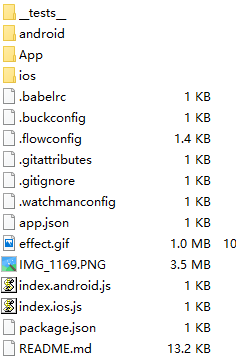
本实例支付的费用只是购买源码的费用,如有疑问欢迎在文末留言交流,如需作者在线代码指导、定制等,在作者开启付费服务后,可以点击“购买服务”进行实时联系,请知悉,谢谢
感谢
1
手机上随时阅读、收藏该文章 ?请扫下方二维码
相似例子推荐
评论
作者
强新宇
4
例子数量
76
帮助
3
感谢
评分详细
可运行:
4.5
分
代码质量:
4.5
分
文章描述详细:
4.5
分
代码注释:
4.5
分
综合:
4.5
分
作者例子
使用AVPlayer制作一个播放器
React Native : 自定义视图
React Native :加载新闻列表
UICollectionViews有了简单的重排功能